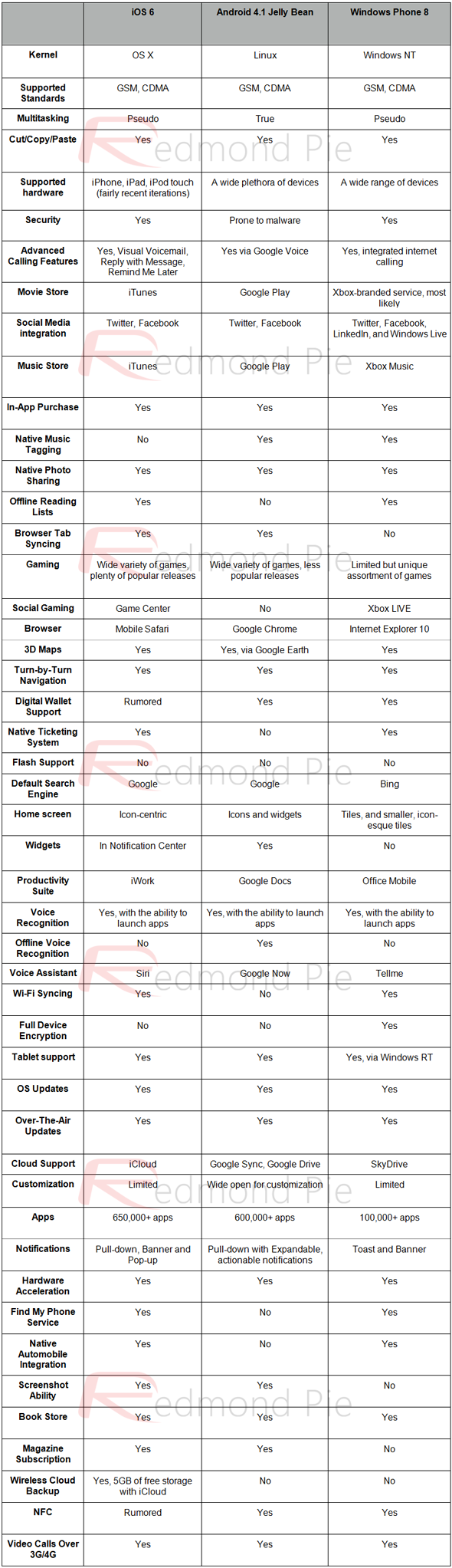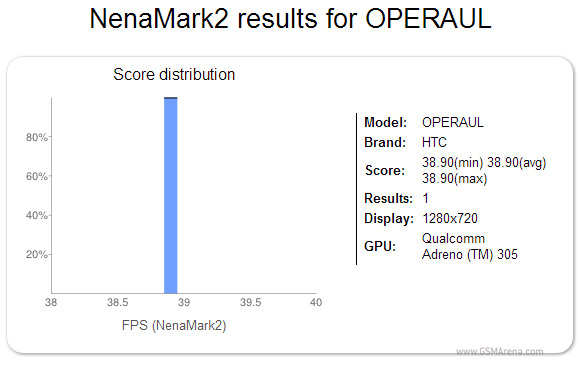Here you have it folks, the system dump from the highly anticipated LG Nexus 4, exclusively from Android Task Force. The system dump is available in one large file (291MB) or broken up with the apps (144MB), sounds (3.2MB) and wallpapers (5.7MB) available by themselves. If you share this post anywhere, please source/linkback to this page. Thanks! Download links below.
- Full System Dump (Mirror) (291MB)
- System Apps (Mirror) (144MB)
- Sounds (Mirror) (3.2MB)
- Wallpapers (Mirror) (5.7MB)
Thanks Anonymous!